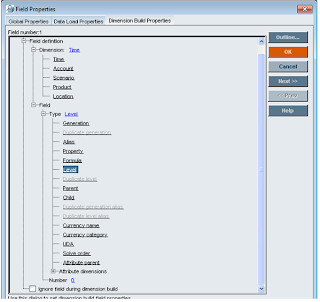Essbase outline is the hierarchical representation of the business system.
Outline has dimensions, members and attributes and many more.
Members, Attributes can be build using rule files even you can build the dimensions on the fly using rule file but this post covers how to build the members alone under the dimensions.
1) Once you create the database, Essbase launches one default outline with no members it as shown in below image.
2) Create the dimensions manually, select the dimension type such as Time dimension as Time etc to avail the best features provided by essbase like Time balance property and DynamicTime Series etc.
3) Based on the data available in the data file choose the suitable build method, as we have 3 different type of build method.
Generation Reference : The reference starts from Dimension to the leaf member ( Product -->Soft Drinks -->Pepsi).
Level Reference : The reference start from Leaf member to the Dimension (Pepsi-->Soft Drinks-->Products).
Parent child Reference : The reference has parent and child ( Scenario -->Actual).
here i am using the data file which has comma delimiter and level reference.
E) Set the properties for the build method: Field-->Properties-->Data Field Properties
Note : Level reference starts with 0.
Generation reference starts with 1 and it should not consists dimension name.
Outline has dimensions, members and attributes and many more.
Members, Attributes can be build using rule files even you can build the dimensions on the fly using rule file but this post covers how to build the members alone under the dimensions.
1) Once you create the database, Essbase launches one default outline with no members it as shown in below image.
3) Based on the data available in the data file choose the suitable build method, as we have 3 different type of build method.
Generation Reference : The reference starts from Dimension to the leaf member ( Product -->Soft Drinks -->Pepsi).
Level Reference : The reference start from Leaf member to the Dimension (Pepsi-->Soft Drinks-->Products).
Parent child Reference : The reference has parent and child ( Scenario -->Actual).
here i am using the data file which has comma delimiter and level reference.
4) Create the rule file to build the members under the dimensions available in the outline.
a) Open the data pre editor: File --> Scripts -->Rule file.
B) Open the data file: File--> Open data file (Since test file is in local system so i choose File System and specify the location of the file.)
D) The default delimiter in Essbase is TAB, you need to change the delimiter according to the data file, to set the delimiter fallow the below process: Options --> Data source properties
D) Set the dimension build type,
Based on the data available in the data file choose the required build method.
Options-->Dimension Build Settings-->Dimension Build Settings
E) Set the properties for the build method: Field-->Properties-->Data Field Properties
Generation reference starts with 1 and it should not consists dimension name.
F) Set the view to the dimension build fields.
G) Validate the rule file : Options -->Validate
H) Save the rule file with any valid name but name length should not cross 8 characters.
5) Building the members :
a) Right click on the database and choose data load.
B) Check the modify outline and uncheck the load data which is the default one.
find the rule file and data file.
6) If dimension build process is success then you will get message in the first box in the below image, if there are any warning then the message will be displayed in the middle box and if dimension build fails with errors then the message will be displayed in the last box.
7) Now the outline is ready with members available in the data file.